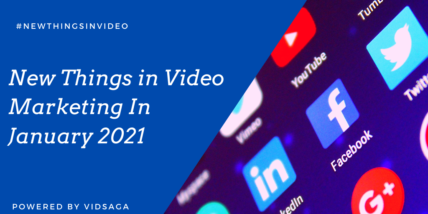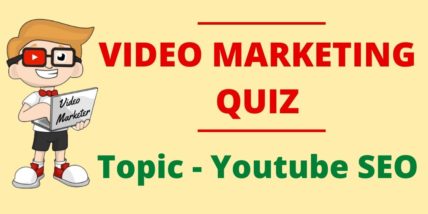How to Effortlessly Extract Text from Videos: A Step-by-Step Guide
Extracting text from videos seems to be a difficult and hectic task, but it is not. You just need to know is the right way to do it. The world has been so fast that every problem comes with a solution. So, the text extraction from videos has a solution named OCR. Optical Character Recognition is a technology that identifies, understands, and extracts the text from the pictures and transforms it into editable text.
But we have to extract text from the videos, how to do that? It is quite simple as both are relatable. The videos can be paused where the text is shown and can be converted to pictures by taking screen shots or capturing the screen. This text containing a picture can then be processed with the OCR tool.
It is quite simple, but if you still find it confusing, keep reading. The complete process of text extraction from videos will be explained here.
Detailed Step-by-step Process of Extracting Text from Videos
The detailed guide will be provided here with each step explained, so read till the end.
Choose the Right Tool
First of all, the process starts with the right choice of OCR tool. There are plenty of tools available online offering the OCR. Just open the browser and search the OCR tool, it will show multiple websites with such tools. One such tool is imagetotext.io which appears in the top searches of the search engine results pages (SERP). Imagetotext.io can be accessed by clicking on this link: https://www.imagetotext.io/.
Here is the interface of the tool:
It is quite a user-friendly interface which shows only basic details for the users. So, any non-technical person can use it. It requires no prior understanding or knowledge of such tools. It shows the options for uploading the picture including “browse” and “attach URL”. The pictures can also be dragged and dropped into the tool.
The next step is to take pictures from the videos containing text. Let’s discuss that in detail.
Pause the Video and Capture Screenshots
There are various methods to take pictures of the text in the videos. You can pause the video and take screenshots of the specific part containing text. But, sometimes, screenshots are not allowed on the videos, so it is not possible to capture the text in such videos.
Capture the Screen Using a Camera
The simple way is that you capture the screen by another device such as a digital camera or a mobile phone. By using an external camera, you can bypass the limitations and still capture the necessary text.
Use Print Screen or Snipping Tool
There is another option, you can crop the screen containing text via a snipping tool or print screen option on your personal computer or laptop. They will crop the desired portion of the screen and save it in the device’s memory.
Once you’re done with the screenshots or pictures, the next step is to upload them to the tool.
Upload Screenshots to the OCR Tool
The pictures containing text need to be uploaded to the tool. It accepts several formats as input such as JPG, JPEG, PNG, GIF, and JFIF. You just have to open the tool and use any of the upload options. Either you can drag and drop the picture or upload it from the device’s memory. The URL can also be pasted to access the picture.
Once you have used either of the methods of uploading a picture, the interface will show further options to start the text extraction process. It will look like this:
It shows three options here, first is to “crop” the image that is uploaded to the tool. The second is to “delete” the uploaded file and the third is “submit and extract”. The next step is to start the process of extraction.
Run the Process and Extract Text
When the images are uploaded, hitting the “submit and extract” button will initiate the process of text extraction from images. After initiating the process, the interface looks like this:
It shows the increasing percentage of the image being converted to text and takes a few seconds to complete the process. After the process is complete, the extracted text is shown in the adjacent box to the image. The next step is to review the extracted text.
Review the Extracted Text
The extracted text will look like this in the interface:
It is recommended to review the extracted text and match it with the text in the image. It will ensure error-free text extraction. This step is crucial for ensuring that the OCR process has accurately captured all characters, words, and numbers.
Save and Use the Extracted Text
After reviewing the extracted text, the text is now ready to be used. It can be copied or downloaded in the text file using the options available right in the text box. These features allow you to integrate the extracted text into your content or any other projects, ensuring that the text is both accurate and readily accessible for immediate application.
The text file can be saved in the device memory for further use in the future. The text file must be named relatively to access it easily whenever needed in the future.
Final Words
The text in the videos can be useful and needed for your content. You can extract the text using an online optical character recognition (OCR) tool. Imagetotext.io is a tool that offers the text extraction from the picture and ranks on the SERP. But it accepts the input as images in the format of JPG, JPEG, PNG, etc. So, the text containing slides in the video can be captured in the previously mentioned formats.
These pictures can be uploaded to the tool and the process can be started. It extracts the text from the pictures in a few seconds. This extracted text should be reviewed to ensure error-free extraction. After that, the text can be copied or downloaded for further use.